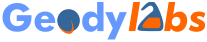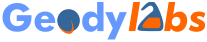# Book: Linux Shell Magic One-Liners. A Book of Spells for Computer Wizards. One-Liners to Rule Them All: Mastering Linux Bash Commands and Scripting.
# by Elf Qrin - https://labs.geody.com/
# "One man cast a lingering spell of awe and wonder, of magical innocence overcoming evil, of simple courage conquering fear" -- Tagline for J.R.R. Tolkien's The Lord of the Rings animated film, 1978, directed by Ralph Bakshi.
# 'someone who thinks of code as magical incantations and asks only "what do I need to type to make this happen?"' -- from the definition of Script Kiddies in the Jargon File.
# "Real sysadmins don't sudo" -- article by David Both, dated April 17, 2020, based on his book The Linux Philosophy for SysAdmins. And Everyone Who Wants To Be One, Apress, New York, 2018, Chapter 19.
Linux Cheat Sheet: Thousands of Shell commands, mostly one liners, sorted by category.
Unlock the magic of Linux bash commands and one-liners with this book of spells for computer wizards. Discover the power of the command line as you learn to automate tasks, manipulate data, and customize your system with just a few keystrokes. Whether you're a seasoned Linux user or a newcomer to the command line, this compendium of one-liners will guide you through the world of bash commands and scripting. Become a master of the arcane arts of Linux and harness the full potential of the command line with this book in hand.
Available on Amazon:
Please DONATE to support the development of Free and Open Source Software (PayPal, Credit Card, Bitcoin, Ether)
Page issued on 18-Sep-2025 00:09 GMT
Copyright (c) 2025 Geody - Legal notices: copyright, privacy policy, disclaimer